
In modern computers, the Solid State Drive (SSD) has become a key component for enhancing the user experience. It dramatically shortens boot times, program loading, and file transfers with lightning-fast speed, operates silently, and withstands bumps and vibrations. This significantly boosts device responsiveness and reliability.
Table of Contents
ToggleWhat is an SSD?
A Solid State Drive (SSD) is a storage device that uses electronic chips instead of mechanical parts to store data. Its most fundamental difference from the familiar Hard Disk Drive (HDD) is that instead of moving parts, an SSD uses flash memory chips called “NAND Flash” to store information. This fundamental difference gives SSDs inherent advantages like faster speed, silent operation, and shock resistance.
A typical SSD consists of four key parts:
- Flash Memory (NAND Flash): This is the SSD’s true “data warehouse.” Data is stored as electrical charges within tiny semiconductor cells on these chips. Multiple flash chips combined provide the SSD’s total storage capacity (e.g., 256GB, 1TB, 2TB).
- Controller: SSD controller is the “brain” of an SSD. It manages data flow (read/write), coordinates flash chips, performs error correction (ECC), implements wear leveling (spreads writes evenly to extend lifespan), and handles garbage collection (cleans up deleted data).
- Interface: This is the “bridge” connecting the SSD to the computer’s motherboard. Common interfaces include the older SATA (Serial ATA) and the much faster PCI Express (PCIe).
- Cache (Usually DRAM Cache): It’s a fast “staging area.” Speeds up access to the mapping table (data location index) and buffers data, improving responsiveness (especially with small files). DRAM-less SSDs use alternatives like HMB (borrowing system RAM) or SLC caching.
These four core components work together to form the compact yet powerful SSD we use. Its lack of moving parts is the foundation of its revolutionary advantages.
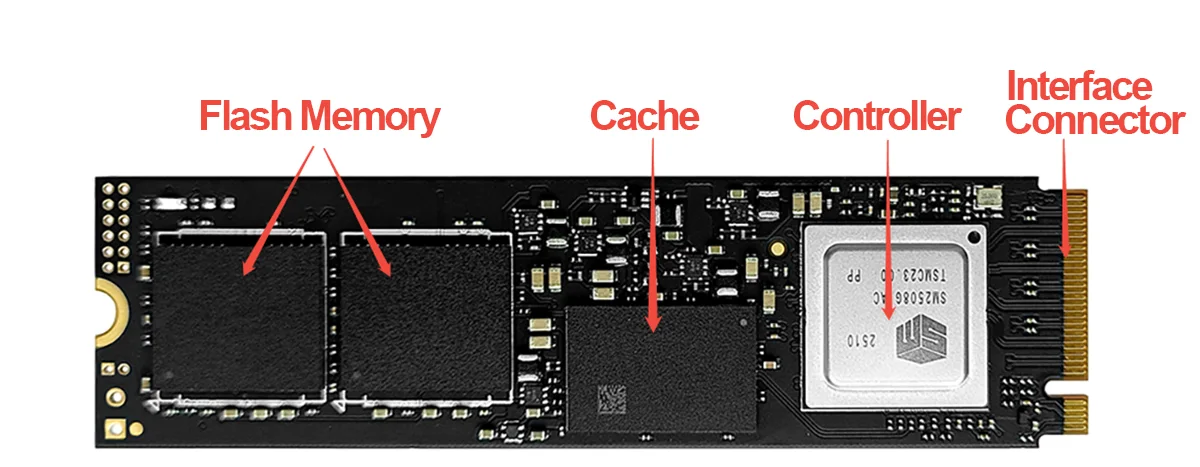
How SSDs Work: Speed Without Moving Parts
The key to understanding the SSD’s speed and reliability lies in its complete elimination of mechanical movement. Data storage and retrieval happen entirely within the microscopic world of electronics, focusing on two core aspects: how data is stored, and how the controller manages it efficiently.
- Data Storage: Data (0s/1s) is stored by trapping or releasing electrical charges in NAND flash cells (“floating gate”). Cells are categorized (SLC/MLC/TLC/QLC) based on bits stored per cell, affecting speed, cost, density, and endurance.
- Controller Management:
- Read/Write: Locates data and directs charge movement.
- Wear Leveling: Distributes writes evenly across cells to maximize lifespan.
- Garbage Collection: Finds blocks with deleted data, moves valid data, erases the block to free space for new writes (cannot overwrite directly).
- Error Correction: Fixes minor data errors during reads.
- Read/Write Process: When the computer needs to read data from the SSD, the controller quickly locates the address of the relevant storage cells, reads their charge state, converts it into a stream of 0s and 1s, and sends it rapidly to the computer via the interface. The write process is the reverse.
Key SSD Performance Parameters & Specs
Choosing the right SSD is like picking a car – don’t just look at looks or a single number. You need to consider its core performance parameters and specifications.
- Capacity (GB/TB): The most obvious spec, indicating how much data the SSD can store (e.g., 256GB, 500GB, 1TB, 2TB, 4TB).
- Interface & Protocol: The SSD’s “highway” and “traffic rules” to your system, defining maximum bandwidth.
- Physical Interface:
- SATA: Older standard, max speed ~600MB/s (actual ~550MB/s). Uses 2.5-inch or M.2 form factors.
- PCIe: Much faster. Uses M.2 or add-in card (AIC) form factors. Speed scales with PCIe lanes and generation (e.g., OSCOO ON1000 PRO PCIe 4.0 x4 SSD reaches 7500MB/s and ON2000 PRO PCIe 5.0 SSD reaches 14,000MB/s).
- Protocol:
- AHCI: Older protocol designed for HDDs, used with SATA SSDs, less efficient.
- NVMe: Modern protocol designed for flash, paired with PCIe.
- Physical Interface:
- Performance Metrics:
- Sequential Read/Write (MB/s): Speed for transferring single large files (e.g., movies, installers).
- Random Read/Write (IOPS – Input/Output Operations Per Second): Efficiency handling lots of small files (OS boot, app loading, game scenes, database queries). High IOPS means snappier system response.
- Access Latency (µs/ns): Time from requesting data to starting transfer.
- Endurance & Lifespan:
- TBW (Terabytes Written): Total terabytes the SSD is expected to safely write within its warranty period (e.g., 600TBW for a 1TB drive). Higher is better.
- DWPD (Drive Writes Per Day): How many times the entire drive capacity can be written daily over the warranty period (e.g., 1 DWPD for 5 years on 1TB drive = ~1825TBW).
- MTBF (Mean Time Between Failures – million hours): Statistical reliability estimate (e.g., 1.5M or 2M hours). Higher is better.
- DRAM Cache: It can speed up lookups and buffering data and improves stability during sustained writes/heavy random workloads.
- NAND Flash Type:
- SLC: Stores 1 bit/cell. Fastest, longest life, lowest power but highest cost.
- MLC: Stores 2 bits/cell. Good balance between efficiency and cost.
- TLC: Stores 3 bits/cell. High capacity, low cost. Most used technology at present.
- QLC: Stores 4 bits/cell. Highest capacity, lowest cost. Slower writes, lower endurance (TBW) than TLC.
Common SSD Types

SSDs aren’t all the same. There are different SSD types based on design goals and usage scenarios:
- By Interface:
- SATA SSD: It uses the traditional SATA interface, offering a balance of affordability and compatibility for mainstream users. Max speed is about 600MB/s.
- PCIe NVMe SSD: It’s the choice for top speed. Speeds reach thousands+ MB/s,
- By Flash Type: As explained earlier, there are 4 types: SLC, MLC, TLC and QLC.
- By Form Factors:
- 2.5-inch: Standard size, mainly SATA, compatible with desktops/laptops.
- M.2: Small, thin. Supports both SATA and NVMe protocols. Ideal for laptops/modern desktops.
- mSATA: Older small SATA form, designed for ultra-thin laptops where space is limited, being replaced by M.2.
- U.2: 2.5-inch size but different connector, supports PCIe NVMe. Primarily for enterprise or workstation.
- Add-in Card (AIC): Plugs into PCIe slot. For High-end desktops/servers.
- By DRAM Cache:
- With DRAM: It boosts random performance and stability under load but adds cost/power.
- DRAM-less / HMB: Lower cost and power, adequate for daily use.
- By Target Platform:
- Consumer: For everyday users, gamers and home office.
- Enterprise/Data Center: For servers, demanding workstations.
- By deployment:
- Internal SSD: Installed inside the PC (2.5″ bay, M.2 slot, PCIe slot).
- External SSD: also known as portable SSD, is an SSD in an enclosure, connected via USB or Thunderbolt. Great for fast file transfers or mobile work.
SSD vs. HDD

SSDs and HDDs are the two main storage types today. Their fundamental difference in how they work leads to big differences in performance, features, and best uses. Simply put: SSDs store data electronically (by NAND Flash chips) with no moving parts. HDDs store data magnetically on spinning platters using moving read/write heads. This core difference explains everything else.
| Features | Solid State Drive(SSD) | Hard Disk Drive(HDD) |
|---|---|---|
| Storage Medium | NAND Flash Chips | Magnetic Platters |
| Speed | Extremely fast | Much Slower |
| Sequential Read/Write | Hundreds MB/s to tens of thousands MB/s | Typically 80MB/s - 200MB/s |
| Random Read/Write | Tens of thousands to millions | Typically tens to hundreds |
| Access Latency | Microseconds | Milliseconds |
| Noise | Completely Silent | Audible Noise |
| Shock Resistance | Very Strong | Very Fragile |
| Power & Heat | Relatively Low | Relatively High |
| Size & Weight | Compact & Light | Larger & Heavier |
| Data Recovery | Harder & More Expensive | Easier & More Mature |
| Cost | Relatively Higher | Relatively Low |
SSD Pros & Cons
SSDs deliver revolutionary performance gains, but like any technology, they have trade-offs. Understanding their strengths and weaknesses helps you use them effectively.
Advantages of SSD
- Blazing Speed: Thanks to all-electronic operation and eliminating mechanical delays, SSDs vastly outperform HDDs in both random access (handling many small files like OS boot, app loading, game scenes) and sequential transfers (large files).
- Complete Silence: With zero moving parts, SSDs produce no noise during operation.
- Excellent Durability: Also thanks to no mechanics, SSDs have superior resistance to shock and vibration. This makes them ideal for laptops, tablets, and mobile devices.
- Ultra-Low Latency: SSD access times are microseconds or nanoseconds, while milliseconds for HDDs.
- Compact Size & Weight: Especially the popular M.2 form factor saves significant space inside devices, enabling thinner laptops and mini-PCs.
- Lower Power Consumption: During idle or light use, SSDs (especially SATA) typically use less power than HDDs, which spin constantly, helping extend laptop battery life.
- No Fragmentation Slowdown: Defragmentation is unnecessary for SSDs.
Disadvantages of SSDs
- Higher Cost per GB: Prices keep falling, but SSDs usually cost more per gigabyte than HDDs.
- Limited Write Endurance: NAND flash cells have a finite number of write/erase cycles (P/E Cycles). Key measure: TBW.
- Difficult & Costly Data Recovery: If an SSD fails, recovering data is usually harder and more expensive than with an HDD. This highlights the critical importance of regular backups, regardless of storage type.
- Long-Term Data Retention Risk: Charge in NAND cells can slowly leak. Under extreme conditions (high heat/humidity, powered off for years), data loss is possible.
- Performance Can Drop When Full: SSDs need free space (typically 10%-20%) for the controller to perform garbage collection and wear leveling. If an SSD is nearly full (>90% used), this “workspace” shrinks, potentially causing significantly slower write speeds.
Key Use Cases of SSDs
SSDs excel in scenarios demanding speed, silence, durability, or compact size:
- Operating System & Application Drive (Boot Drive): Installing your OS and core apps on an SSD delivers a revolutionary upgrade: boot times drop to seconds, programs launch near-instantly, and the system feels incredibly responsive.
- Game Library: Installing games on an SSD drastically cuts loading times for launches, level transitions, fast travel, and respawns, making gameplay smoother.
- Professional Work & Data Processing: Using a high-performance SSD (especially PCIe NVMe) as a project or cache drive accelerates importing footage, timeline scrubbing, rendering, compiling, and query responses, letting professionals focus more and wait less.
- Laptops & Mobile Devices: SSDs (especially M.2 NVMe) are compact, shock-resistant, energy-efficient when idle, and vastly faster than HDDs for system speed and app loading. They significantly enhance portable device usability.
- Quiet Environments & High-Mobility Devices: SSDs eliminate noise entirely and their excellent shock resistance ensures reliable operation and data safety in demanding mobile or vibrating environments.
- Servers & Data Centers (High IOPS Needs): Enterprise SSDs are perfect for applications like virtualization, cloud computing, and high-frequency trading that require handling massive numbers of requests, demanding extreme random performance (IOPS) and ultra-low latency.
SSD Care & Maintenance

While robust, proper SSD handling and simple maintenance prolong lifespan and sustain speed:
- Careful Installation: When installing internal SSDs, always discharge static electricity first to avoid damaging components. Insert the SSD firmly into its slot, ensure the connectors are fully seated, and securely tighten any screws .
- Initialization & Partitioning: New SSDs need initialization and partitioning via the OS . Use GPT partitioning for modern systems. 4K alignment is vital for SSD performance. Fortunately, Windows Vista+ usually handles this automatically during setup.
- Enable & Maintain TRIM: TRIM lets the OS tell the SSD which data blocks are deleted. This allows the controller to efficiently perform garbage collection in the background, preventing invalid data from slowing future writes. Ensure TRIM is enabled.
- Avoid Filling Up: Leave Never fill your SSD to 100%. Keep at least 10-20% free space long-term. This space is the controller’s essential “workspace” for garbage collection and wear leveling. Running low causes significant write speed drops and increases flash wear.
- Disable Defragmentation: Never defragment an SSD! It’s pointless for SSDs and harms them by causing unnecessary writes, wearing out the drive.
- Update Firmware Wisely: Manufacturers release firmware updates to fix bugs, improve compatibility, or enhance performance/stability. Check the vendor’s website for updates.
- Mind High-Performance SSD Cooling: High-end PCIe Gen4/Gen5 NVMe M.2 SSDs can get very hot during sustained heavy reads/writes. Overheating triggers throttling, reducing speed. Ensure your motherboard includes an M.2 heatsink, or add a quality third-party one. Good case airflow also helps.
- Backup is Non-Negotiable: All storage can fail! SSD failure often makes data recovery harder and costlier than HDD failure. Regularly back up critical data
Following these simple steps helps your SSD deliver lightning speed reliably for years.
Conclusion
Solid State Drives (SSDs), with their revolutionary electronic storage, have transformed computing, delivering unprecedented speed, silence, and durability. Understanding how they work, their key features, and where they excel helps you unlock their full potential. Whether you’re a casual user wanting a smoother experience or a professional needing top performance, choosing and properly using the right SSD is a smart investment for a faster, more responsive system.





