Table of Contents
Buying an SSD can be a tough decision depending on your knowledge of computers and storage. However, some people make it more complex than it really is. Buying an SSD is simple given that you have some basic knowledge of the interfaces, form factors, speeds, and generations. We are going to cover everything in this article to show how you can always buy the right SSD for any task.
Choosing an SSD mainly depends on your system specifications and then your requirements. However, it is good to know what type of SSDs are supported by your laptop and desktop to make the best decision. For example, there are many SSD form-factors, the M.2 and 2.5 SATA being the most popular ones in the consumer market. So, your computer can support either of these or both and this would decide which SSD should you choose. With that said, let’s start our detailed SSD buying guide.
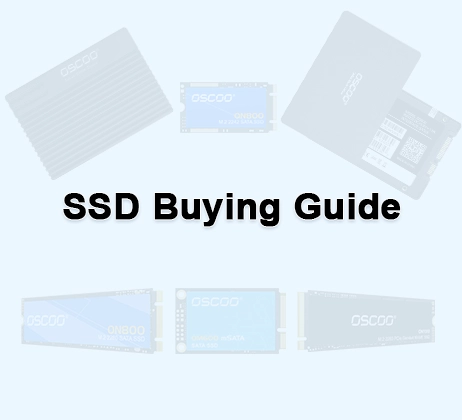
What is SSD?
An SSD or a Solid State Drive is a permanent storage drive in the computer used for storing data even without power. The key difference between a hard drive and an SSD is its completely stable storage method without the use of any moving elements like a hard drive. SSDs store data in the NAND flash memory which uses the floating gate or charge trap flash to store one or more bits of data per memory cell. This makes SSDs very fast as compared to the hard drives. SSDs can be SLC, MLC, TLC, or QLC and this defines how many bits of data are stored inside a single memory cell. The lower the number of bits per cell, the better the performance and reliability. However, as the number of bits increases in each cell, the reliability and performance decreases. In the consumer market, you see only TLC and QLC SSDs in which the TLC has better reliability. Choosing an SSD includes keeping these and many other things in consideration. We are going to talk about everything here.
Choosing an SSD based on the form factor
SSDs have different form-factors and it decides your SSD’s compatibility with any computer. Let’s see the main types of SSD form factors.
M.2 Form Factor
M.2 Form-Factor is also known as NGFF (Next Generation Form Factor). Both SATA and NVMe SSDs use the M.2 form factor but are not limited to it. Still, M.2 is perhaps the most popular SSD form factor. M.2 SSDs share the same form-factor and the most common one is the 2280.

OSCOO also offers a series of M.2 NVME and M.2 SATA SSDs that utilize the dedicated interfaces pretty well and offer great performance.
Most Common M.2 Form Factors:
- 2242 – 22mm wide, 42mm long.
- 2260 – 22mm wide, 60mm long.
- 2280 – 22mm wide, 80mm long (most popular).
- 22110 – 22mm wide, 110mm long.
SSD Keying Types:
- M Key: Supports PCIe x4.
- B Key: Supports PCIe x2 and SATA.
- B+M Key: Compatible with both.
2.5” Form Factor
The 2.5” SSD form factor is the same as the 2.5” hard drives. This form factor is used only by the SATA SSDs in the consumer environments. Essentially, these drives are slower compared to the NVMe SSDs and are cheaper. 2.5” drives are great for heavy storage volume at cheaper prices. A 2.5” SSD would look like this.

U.2 Form Factor
U.2 Form factor is popular in enterprise environments. It uses a 68-pin connector which is similar to the SATA Express connector. However, because its requirements for higher power delivery, the power cables are heavier. The U.2 drives use the PCIe interface for data transmission.

Oscoo also has the OE200 U.2 NVMe enterprise SSD in its SSD portfolio. The drive can reach up to 7400 MB/s data read speed and up to 6100 MB/s write speed. The U.2 SSDs require good thermal management and a great controller along with strong software. OSCOO’s U.2 NVMe SSD fulfills all the requirements in the enterprise environments.
PCIe Form Factor
The SSDs using the PCIe form factor connect directly to the PCIe connectors on the motherboard. These drives may or may not use the NVMe interface but surely get high bandwidth due to the direction connection to the system. SSDs using the PCIe form factor are rare. However, you can see various RAID cards connecting to the PCIe connectors.
mSATA Form Factor
The mSATA SSDs were the early adoption of a compact form factor before the advent of the M.2 form factor. These SSDs are rare these days but can still be found in various compact devices such as laptops. The older system can be upgraded with the mSATA SSDs but still, they are rare to see these days.

Choosing an SSD based on the Interface
PCIe Interface
The PCIe interfaces allow the SSDs to achieve higher bandwidth due to the inherited properties of higher bandwidth and lower latency. When combined with the NVMe, which is in fact the most popular implementation of PCIe in the SSDs, we can achieve very high speeds which aren’t possible with the SATA interface.
PCIe offers way higher data transfer rates of up to 16 GB/s with PCIe 4.0 and 32 GB/s with PCIe 5.0 compared to SATA III’s 6 Gb/s which translates to 600 MB/s in real life.
Whenever your system uses an NVMe SSD, it uses the PCIe interface for the data transmission. But, the PCIe interface isn’t just limited to the NVMe SSDs. Other SSDs using the PCIe interface are as follows:
- Add-in Card (AIC)
- M.2 NVMe
- U.2 (formerly SFF-8639)
- E1.S/E1.L (EDSFF)
With the help of the PCIe interface, SSDs are now reaching unimaginable read/write speeds and helping our computers offer what they are really capable of. PCIe also allows SSDs to be more power-efficient, scalable, and responsive.
SATA Interface
As we discussed above, SSDs using the SATA interfaces can only reach the practical speed of 600 MB/s with the SATA-3 version. SATA SSDs were pretty popular some years back when the systems were slower compared to modern computers. Now, the NVMe SSDs are taking over as the primary operating system drives in the systems. However, SATA SSDs have their applications as secondary drives for raw data storage. Even as the primary drives, the SATA SSDs can perform pretty well if your system’s performance is slower.
Choosing an SSD based on the Flash Memory
SLC (Single-Level Cell)
SLC SSDs are limited to very high-end enterprise and data center environments. They are highly reliable, and fast, but very expensive. This is the reason you won’t see any consumer-level SSD using SLC NAND flash. SLC SSDs use a single memory cell to store one bit of data which is the most reliable and fast way of reading and writing the data. But, it comes with the problems of scalability and price efficiency. This is the reason SLC SSDs are found where the data reliability is the supreme requirement.

MLC (Multi-Level Cell)
MLC, again is saturated for the enterprise environments. Before 2021, we used to see many MLC SSDs but now, they are only found in the data centers and corporate drives. MLC SSDs store two bits of data per cell which increases the storage density and reduces the price per GB. However, MLC SSDs are prone to errors as compared to the SLCs and are also slow.

TLC (Triple-Level Cell)
TLC SSDs are the most popular when it comes to choosing the most reliable drives in the consumer markets. TLC NAND flash can store three bits of data inside each memory cell. This increases the storage density much more than SLC and MLC but creates room for more errors and decreases the performance. The benefit is that the price is reduced so less that the normal consumer can afford them.

QLC (Quad-Level Cell)
Now, QLC has the highest level of storage density because one memory cell can now store four bits of data. Compared to the SLC, the storage density is increased by 4 times. But, QLC is known to be the most unreliable type of NAND flash. These drives require a very high level of error correction. Also, these are slower than any other type of SSD. However, the prices are very low and QLC SSD can be employed where the storage density is more important than the reliability.

Choosing an SSD based on the specifications (DRAM, SMART, TRIM, etc)
Checking the technical specifications of the SSDs is another important parameter in deciding the best drive for any kind of application. Below are some of the main things to look at.
DRAM vs DRAM-Less SSD
Most SSDs have their own DRAM along with the main NAND flash memory but there could be DRAM-Less SSDs using the HMB (Host Memory Buffer). DRAM allows for a better handling of FTL (Flash Transition Layer) which are basically the mapping tables for the storage locations. The logical addresses of the data are converted to the physical blocks by the FTL. If the SSD has its own DRAM, this processing of FTL is much faster than the drive using the HMB. With the HMB, the SSD uses some part of your computer’s main memory (RAM) for doing important tasks such as FTL, buffering, etc.
So, choosing an SSD with DRAM is always a good option if you can afford to do so. To check if your SSD has DRAM or not, you can check its product page, datasheet, or online reviews.
Encryption
An SSD with encryption ensures your data is safe in case your drive is connected to unknown software. An encrypted drive can never be used on another computer even using advanced recovery methods. This feature might not be useful for some users but for others, it could be really helpful. It is like protecting your data from unauthorized access of any kind.
TRIM and SMART
TRIM helps in the garbage collection of SSDs. With the help of TRIM, SSDs can perform the re-allocation of the free blocks properly and prevent unnecessary write operations. SMART is useful in monitoring the useful parameters of SSDs like their temperature, wear level, usage, total read/write operations, etc. Having both of these things in your SSD is really good for making sure the SSD works properly and gives insights to the end users.
Choosing an SSD based on the storage capacity
For this, there are no universal rules because you must understand your requirements in terms of data storage. 500GB is always considered the middle level and most people think 1TB is good for heavy read/write operations. Most low-end computers with minimal usage are enough with a 250GB SSD. But, for higher storage, it is good to switch to higher storage capacities.
You can always use different types of drives for different purposes such as the faster and more expensive NVMe SSDs for operating systems and slower SATA drives for raw data storage.
Choosing an SSD based on performance specifications
The read/write speed of any SSD whether NVMe or SATA can be checked on its product page. Now, if you understand your requirements, you can choose your SSD based on its performance as well. The sequential read/write speed is for the sequential data which generally includes big files of the same type. For example, huge video files are a good example of sequential data.
So, if your work includes working with this type of data, you should check for the right sequential speed. However, if you want your system to work with multiple software and complex tasks, you should go for the drives with better random performance of the random IOPS. All these specs can be found on the datasheets of your drives or on the official websites.
Conclusion
Choosing the right SSD for your computer or laptop is really easy when you know your needs and understand the concepts discussed in this article. Make sure to pay attention to the specifications and you are good to go. You can always check OSCOO and choose from a variety of SSDs based on your specific needs. We hope this article will help you make a wise decision.
Frequently Asked Questions
- Which one should I choose: SATA vs NVMe?
SATA SSDs are good to have a better price-per-GB ratio. However, NVMe SSDs are more prevalent now as the primary operating system drives. Also, NVMe SSDs are getting cheaper. So, it is good to get NVMe as pthe rimary drive and SATA SSD for heavy data storage and backups.
- What is the right SSD size?
500GB is always a good starting point. However, for some people 1TB is the right size for any type of computer. But, it depends on your needs. If you want to do just the basic things on your computer, 500GB is enough.
- Does all motherboards support NVMe SSDs?
No, the older motherboards and laptops may not support NVMe SSDs and even don’t have any M.2 slots. So, it is good to check the user manual before purchasing especially if your system is older.
- Are SATA SSDs good for installing operating systems?
For older and low-end computers, SATA SSDs are more than enough as the primary drives. However, in modern and faster computers, SATA SSD can produce a storage bottleneck.
- Charge Trap Flash vs Floating Gate: Which one to choose?
Most modern SSDs come with only the charge trap flash which is much more reliable in terms of data retention. The floating gate SSDs are older and less-common these days. However, if you get a change to choose, always choose charge trap flash over floating gate.




